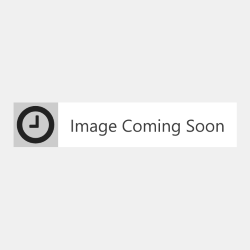DeskJet 5420
DeskJet 5420

 DeskJet 5432
DeskJet 5432

 DeskJet 5440
DeskJet 5440

 DeskJet 5442
DeskJet 5442

 DeskJet 5443
DeskJet 5443

 DeskJet D4145
DeskJet D4145

 DeskJet D4155
DeskJet D4155

 DeskJet D4160
DeskJet D4160

 DeskJet D4163
DeskJet D4163

 DeskJet D4168
DeskJet D4168

 OfficeJet 6310
OfficeJet 6310

 OfficeJet 6313
OfficeJet 6313

 OfficeJet 6315
OfficeJet 6315

 PhotoSmart 2575
PhotoSmart 2575

 PhotoSmart 7850
PhotoSmart 7850

 PhotoSmart C3140
PhotoSmart C3140

 PhotoSmart C3150
PhotoSmart C3150

 PhotoSmart C3170
PhotoSmart C3170

 PhotoSmart C3180
PhotoSmart C3180

 PhotoSmart C3190
PhotoSmart C3190

 PhotoSmart C4140
PhotoSmart C4140

 PhotoSmart C4150
PhotoSmart C4150

 PhotoSmart C4160
PhotoSmart C4160

 PhotoSmart C4170
PhotoSmart C4170

 PhotoSmart C4173
PhotoSmart C4173

 PhotoSmart C4180
PhotoSmart C4180

 PhotoSmart C4183
PhotoSmart C4183

 PhotoSmart C4190
PhotoSmart C4190

 PhotoSmart C4193
PhotoSmart C4193

 PhotoSmart C4194
PhotoSmart C4194

 PSC 1507
PSC 1507

 PSC 1510
PSC 1510

 PSC 1510s
PSC 1510s

 PSC 1513
PSC 1513

 PSC 1513s
PSC 1513s
Your cartridge is not actually empty. It has been remanufactured and the ink levels cannot be reset. Continue printing as normal until all of the ink is used.
The working parts of the printer and cartridge are delicate and need to be in the correct condition to function correctly. Sometimes a little dirt or ink can prevent the cartridge from working. Remove the cartridge from the printer and gently clean the gold coloured electrical contacts on the cartridge and the contacts on your printer with some moist tissue. Reinstall the cartridge and attempt to print again.
There may be air trapped in your cartridge’s printhead. Please run a cleaning cycle according to your printer’s instructions and try to print again.
There may be a small blockage in your cartridge’s printhead. Remove the cartridge and try wiping the printhead from back to front a few times with a moist tissue. You should soon see a black line or a three colour line on the tissue. Reinstall the cartridge and attempt to print again.
First check to make sure that you have removed the clip and/or tape from the cartridge before attempting installation. If you have, then make sure that your printer is listed in the ‘Compatible With’ section.
Printer manufacturers often use the roll out of their printer firmware updates to prevent you from choosing the origin and type of supplies you use in your printer. This has been done is ways such as blocking the use of remanufactured/recycled cartridges entirely, applying a 'cartridge lock' system that locks a cartridge's usage to a printer and introducing a new 'generation' of the same cartridge model to stop older, remanufactured cartridges being re-used.
Most printer manufacturers will prefer you to set your printer to automatically download and install their updates for this very reason. We suggest that you disable the automatic update option to allow you to continue to use remanufactured cartridges and also to recycle your cartridge after it has been used. By allowing your printer to update the firmware automatically you are risking being locked into only using the more expensive and less environmentally friendly original branded cartridges.
So we highly recommend switching off your printer's firmware automatic updates and dismissing future messages asking you to update your printer. These steps are a general guide to how to stop the updates, but please note that they will vary slightly depending on your exact printer model.
This is true for both original and remanufactured HP cartridges. The page yield displayed by HP is based on a 5% page coverage life test. That is, if you only fill 5% of your page, your cartridge will print for the given number of pages. If you print photos, graphics or even a full page of text, you will be using more than a 5% page coverage. So with normal everyday printing, the page yield listed by HP is unlikely to be the same page yield that you will get out of your cartridge.